Viewing the devices list
The devices list allows you to see the devices associated with your subscriber accounts.
You can filter the devices list to see only the information that meets the filter conditions. For example, you can display the list of mobile devices associated with your subscriber accounts.
Information
Devices are added automatically when an end user logs in on a device. The maximum number of devices for an account is determined by the Max devices value configured in the tariff plan associated with that account.
If an end user tries to access content on a new device after the maximum number of devices associated with the account is reached, the MinistraPRO end-user application displays a Device limit reached error. To access content on the new device, one of the existing devices associated with the account must be removed.
A device can be removed in one of the following ways:
-
In the MinistraPRO administrator panel, an administrator removes one of the devices.
-
For backend version 6.26 and later, in the MinistraPRO end-user application, in the Account section, the end user removes one of the devices.
If an account switches to a tariff with a lower device limit, associated devices with the oldest creation time are deleted until the limit is no longer exceeded.
To view the devices list
-
Navigate to .
The list of devices is displayed.
To filter the devices list
-
Navigate to .
-
Select Add parameter, and from the list, select the filter you want to add, for example, IP Address.
The filter is added below. The name of the filter depends on the filter you select.
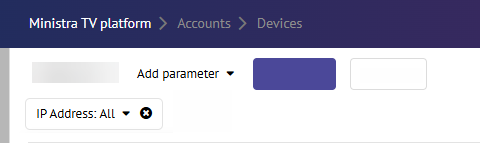
-
To define how you want to filter, do the following:
-
Select the filter field.
A context menu is displayed with All as the default value.
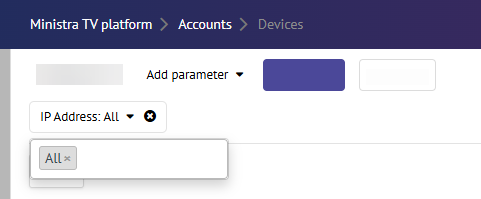
-
In the context menu, select the empty space next to All and from the list, select the value you want to add.
The filter is updated with your selected value.
-
-
Select Apply Filter.
The devices meeting the filter conditions are displayed.

